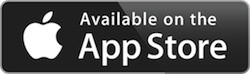MiJournal Features
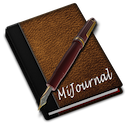 MiJournal New Features
MiJournal New Features
MiJournal has been designed so that it has all of the features you want in a journaling application - without the bulk and complexity of other app that take weeks or months to learn how to use. We took the features that we and our users have determined to be most important, and built them into an easy to use framework. You can figure out how to write and save your first entry in just seconds.
Screenshots:
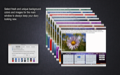

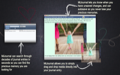
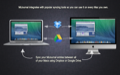
Media integration:
MiJournal has been designed around today's media-rich lifestyle. Before, you would have to cut out photos, and tape or glue them into your journal. Now, you can just drag and drop. One thing you couldn't do before, however was insert video, audio, emails, and calendar events into your paper journal. With MiJournal, you can - simply drag and drop any media into your entry and it's there. 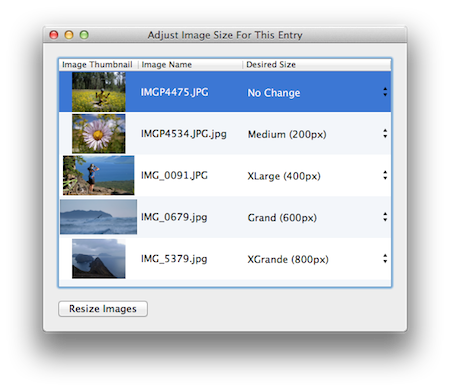 Another nice feature of MiJournal is that you can resize images that you drop in from within the app. Few, if any competing journal apps provide this feature. Simply go to Edit -> Resize Pictures in Journal Entry, and all of the images in your entry will be displayed in a table. You can choose the size for each individual image. Best of all, before you close the resizing window, the changes are not permanent. This means that you can shrink an image, and then later make it larger - without losing resolution! Changes will not be committed until you close the resize window. MiJournal also allows you to beautify the background of your journal window. Simply go to MiJournal -> Preferences -> Defaults and click on one of the 16 background skins to change the look of your diary. Having this ability to update the look of your diary means that it will always feel fresh and new - keeping you motivated to write.
Another nice feature of MiJournal is that you can resize images that you drop in from within the app. Few, if any competing journal apps provide this feature. Simply go to Edit -> Resize Pictures in Journal Entry, and all of the images in your entry will be displayed in a table. You can choose the size for each individual image. Best of all, before you close the resizing window, the changes are not permanent. This means that you can shrink an image, and then later make it larger - without losing resolution! Changes will not be committed until you close the resize window. MiJournal also allows you to beautify the background of your journal window. Simply go to MiJournal -> Preferences -> Defaults and click on one of the 16 background skins to change the look of your diary. Having this ability to update the look of your diary means that it will always feel fresh and new - keeping you motivated to write.
What about security? Encryption!
One problem with paper diaries / journals is that if someone finds them, your security could be compromised. Thankfully, with MiJournal, that is no longer an issue. We utilize strong, des3 encryption to protect your daily thoughts and writings. 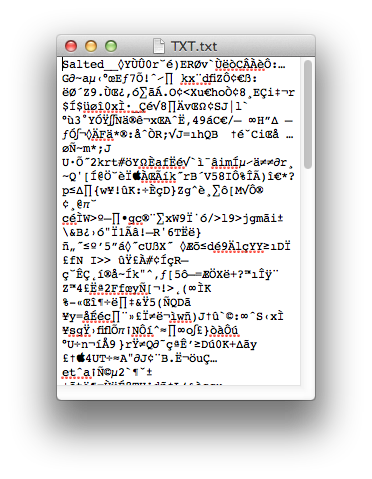 The only way that they can be recovered is by supplying your password. Other popular journaling apps lack this important, critical feature. Some diary apps offer a password feature - but still save the journal entries unencrypted on your hard drive. This is unacceptable! To the left, you can see what an encrypted diary entry looks like. No one can read it unless they have access to your password. Speaking of password - please be sure to write you password down and keep it in a safe place! The most common support question we receive is "Help! I forgot my password!" Please protect yourself from this hassle by keeping your password safe. To apply a password to your journal, Navigate to the preferences pane, and select the "Password" tab. Check the box, and supply a password (you will be prompted to enter your journal password twice) Once this is set, you will need to supply a password every time you enter MiJournal.
The only way that they can be recovered is by supplying your password. Other popular journaling apps lack this important, critical feature. Some diary apps offer a password feature - but still save the journal entries unencrypted on your hard drive. This is unacceptable! To the left, you can see what an encrypted diary entry looks like. No one can read it unless they have access to your password. Speaking of password - please be sure to write you password down and keep it in a safe place! The most common support question we receive is "Help! I forgot my password!" Please protect yourself from this hassle by keeping your password safe. To apply a password to your journal, Navigate to the preferences pane, and select the "Password" tab. Check the box, and supply a password (you will be prompted to enter your journal password twice) Once this is set, you will need to supply a password every time you enter MiJournal.
Want to sync your journal entries? No Problem!
With the advent of services like Dropbox and Google Drive, you can sync your journal entries easily! Simply relocate your MiJournal database to your dropbox folder, and it will sync up. Don't worry about privacy either - by encrypting your MiJournal diary entries as mentioned above, you can rest assured that no one can read your private data. This includes any "middlemen," employees of iCloud/Dropbox/Google Drive, and anyone who has access to your physical computer. MiJournal does not save your password (you always have to enter it), keeping your entries safe.
What about printing my Journal?
You can print your diary entries straight from the app. MiJournal allows you to print a single page, or to print a range of pages from several days' entries. To print, just go to File -> Print Current Page... or File -> Print a range of pages... The "Print a range of pages" feature even allows you to open a preview of each page before you send the data to your printer. Also, you can "print" to a PDF simply by selecting the PDF button on the bottom left hand corner of the print window. From here, you will be given options on how to save the journal to a PDF so you can share your entries with other people who may not have MiJournal installed.
Page Last modified: September 26, 2014
Buy MiJournal ↓
Download a Free Trial 
Supported OSs:
Big Sur (11.0) end-of-lifeCatalina (10.15) 64-bit
Mojave (10.14)
High Sierra (10.13)
Sierra (10.12)
El Capitan (10.11)
Yosemite (10.10)
Mavericks (10.9)
Mountain Lion (10.8)
Lion (10.7)
Snow Leopard (10.6)