Folder Icon Creator - A beautiful tool to Create Custom Icons
- Permission Denied In Mojave
- NEW Help Video
- How do I use Folder Icon Creator? (overview)
- I changed the icon, but it still looks the same
- How do I Switch Icon Libraries?
- How do I Import my own personal, custom icons?
- How do I delete custom icons from my library?
- Can I load a bunch of folders, and change the icons one-at-a-time?
- How do I Change the Background for my Icons?
- How do I Change the Labels for my Custom Icon Folders?
- Why can't I change certain Icons?
- Where can I get free icons to use with your program?
Why is Permission Denied In Mojave?
Mojave has increased security, so the first time you startup one of our apps on Mojave, you will need to grant it permissions to system events. If you did not do that on the first startup, please follow these steps:
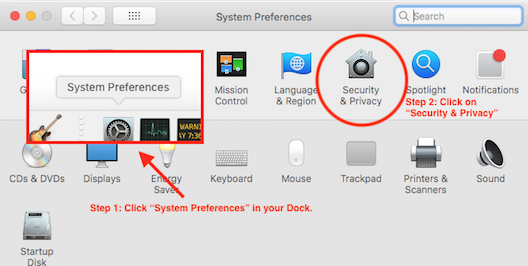
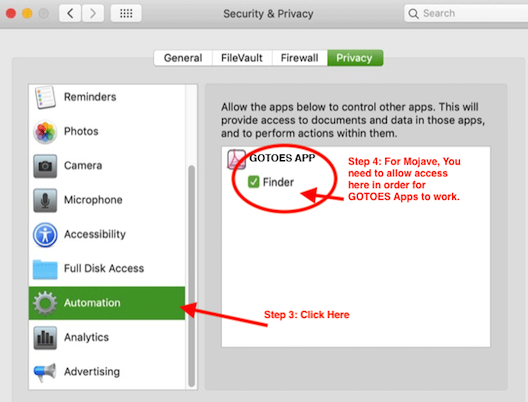
How do I use Folder Icon Creator?
Using the Folder Icon Creator Is simple! Just open the program, and drag the folders you want to customize into the bottom left hand window:
Once your list of files is in the table, simply click on a folder icon (from the grid above). When you click on one of the icons in the grid, the program will change the icon for every item in the table to one of your custom icons.
If you only want to change some of icons for the files/folders the in the table, it is easy! Simply highlight the files/folders in the table whose icon you want to change, then click the desired custom icon in the grid above. Only the selected files/folders will get a new custom icon. If nothing is selected in the table, the program will change the icons for all of the files/folders in the table.
I changed the icon, but it still looks the same
There has been a long standing bug with Finder where desktop icons do not get refreshed. Basically, it appears that Finder re-draws the desktop, but doesn't reload the source for icons. This may be done to reduce memory. So, even though Folder Icon Changer has changed the icon for you, Finder may not be displaying it always. This Finder bug has occurred very rarely, but it seems that it has been happening more often with El Capitan. As such, we've included a button in the app itself to force Finder to relaunch. You can do this manually if your changes are not showing up.
How Do I change The Icon Library?
Toggling between the custom icon libraries is simple. In the toolbar at the top, you can see a list of the available custom icons for you mac.
How do I import my Personal, Customized Icons?
Adding your own personalized, Custom Icons to the custom icon library is easy - all you do is drag and drop!
How do I Delete Icons?
To delete icons, you need to turn on the delete tool, which can be found in the "File" menu.!
Can I load a bunch of folders, and change the icons one-at-a-time?
Yes, you can... and it is pretty easy. Just drop all the files and folders whose icons you want to change into the bottom window.
How do I Change the Background for my Icons?
You can change the background that your icons are displayed upon.
How do I Change the Labels for my Custom Icon Folders?
Now, you can have personalized names for your custom icon libraries.
Why can't I change certain Icons?
The Mac OSX system reserves certain icons for Volumes. A volume is a disk (either real or virtual) that is attached to your machine. A volume can be a mounted disk image, or a hard drive... even a time machine backup. If you try to change the icon for one of these items, your Mac will automatically revert the icon to what it was before. Unfortunately, Folder icon maker cannot override the system settings. Folder Icon maker can change the icons for folders and files however. Sometimes people try to change the icons for applications in their dock. Folder icon can do that, but you must follow these steps:
- Remove the item from your dock (just drag it out and it will disappear with a poof).
- Find the app whose icon you want to change in your Applications folder.
- Use folder icon maker to change the icon of the app (directly).
- Drag the app back into your dock.
Where can I get Free Icons to use with Your Program?
There are many resources for free icons on the web, but one that we are very fond of is Icon Archive because they have extensive lists of icons that are free for personal use.
Page Last modified: February 24, 2019
Buy Folder Icon Creator ↓
Download a Free Trial 
Supported OSs:
Big Sur (11.0) end-of-lifeCatalina (10.15) 64-bit
Mojave (10.14)
High Sierra (10.13)
Sierra (10.12)
El Capitan (10.11)
Yosemite (10.10)
Mavericks (10.9)
Mountain Lion (10.8)
Lion (10.7)
Snow Leopard (10.6)
Leopard (10.5)
