Features of the Batch File Rename Utility

Add Prefix: You can add a prefix of any length and characters to a batch of files. Very useful for your iTunes - for example adding an Artist's name to the beginning of each file.
Add Suffix: You can add a suffix of any length and characters to a batch of files. Good for your mP3 files - useful to add the ".mp3" extension if you want to share your MP3 files with a Windows PC.
Rename Files according to a list: This feature is unique to this rename program. You save a text document on your computer with a list of new names (each name separated by a carriage return). Once you have made the text document, drag the names you want changed onto the Batch File Rename Program. The program will prompt you to specify the text file where the list of new names is saved. The program will then sort your files by their current file name (alpha numerically). Then, it will replace the first file name with the first name in your list (and so on).
Replace Text: You can exchange a character or text string with another character or text string (Very useful for renaming music on your iPod). This feature works like a Find and Replace in text editors. You can choose to rename your file by doing a single replacement, or you can rename the file by swapping every instance of the text.
Trim Characters from the Start: This selection will trim the number of characters that you specify from the beginning of the file name. Just enter the number of characters that you want to trim from the filename, and Batch File Rename will do the rest.
Trim Characters from the End: This selection will trim the number of characters that you specify from the end of the file name. Just enter the number of characters that you want to trim from the filename, and Batch File Rename will do the rest.
Serialize: You can serialize the file name - much like a digital camera does with photos. You can choose to add a serial number as a suffix or as a prefix to the file name.
Replace Entire Name:You can specify a new name, and then all of the files will receive the new name, with a serial number added as a suffix.
Change Case:You can change a batch of filenames to all upper case, or all lower case. To change the case of multiple files, simply select the change case option, and then specify if you want to rename with all uppercase, or all lower case file names.
Revert to Previous name: This program has an undo feature! This feature is unique to this program - and very valuable! You can turn this feature on or off in the preferences box. This feature works by storing the previous name in the file's comments field. If you do not use the comments field, this is a great way to 'back up' your previous file names. If you do use the comments field for other information, we recommend that you turn this feature off in the preferences box. As a precaution, we still recommend that you back up your files prior to renaming them by duplicating them, using Time Machine, or storing copies of files in a cloud service like Dropbox, Google Drive, or iCloud.
Edit Preferences: This app is a droplet, which means that it works when you drag and drop files that you want to rename onto the program icon. If you want to change preferences and settings, you can set the program up to always do one of these types of renaming. This makes things even faster because you have fewer clicks - just drag drop, and the renaming is done for you in one big batch. Renaming multiple files cannot be easier than this!
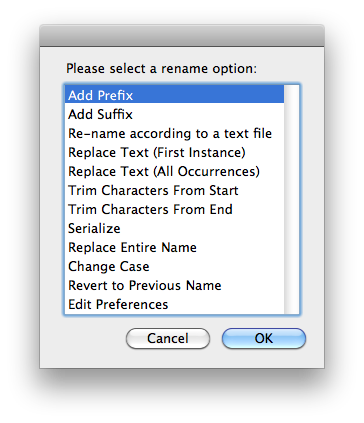
Page Last modified: October 18, 2014
Buy Multiple File Renamer ↓
Download a Free Trial 
Supported OSs:
Big Sur (11.0) end-of-lifeCatalina (10.15) 64-bit
Mojave (10.14)
High Sierra (10.13)
Sierra (10.12)
El Capitan (10.11)
Yosemite (10.10)
Mavericks (10.9)
Mountain Lion (10.8)
Lion (10.7)
Snow Leopard (10.6)
Leopard (10.5)
Tiger (10.4)
Panther (10.3)
