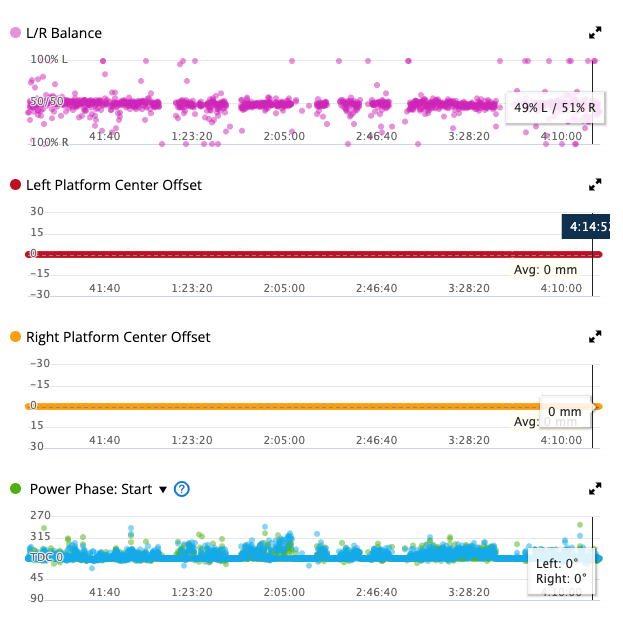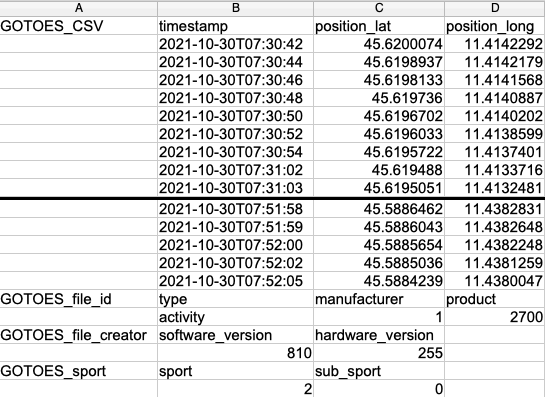How it works: (Click Here for instructions with screenshots)
1) You create an account with GOTOES using your email address.
2) You connect your GOTOES account to your Strava account(s) via the API. You can connect up to two Strava accounts to GOTOES.
3) Any email you send from Your registered email to stravaupload@gotoes.org will be queued.
4) If the email has an attachment (a .FIT, .GPX, or .TCX), the file will be uploaded to the connected Strava account(s).
5) The subject line from your email will become the title of your ride/run/swim.
Why would you want to upload to Strava via eMail? Here is why I do it, and why I wrote the tool:
**The information below is included for historical reasons. iOS does now allow access to files. In spite of this, this tool still has utility for people who are using GPS devices that do not have a wireless connection.
- We travel on a tandem bike internationally
- We use a Garmin Edge Touring to navigate and to track our activities.
- We use an international cellular data plan that only allows 300Mb per month.
- We use iOS. So, how can we get FIT files from our Garmin to Strava?
As you know, iOS does not allow access to the file system, so we cannot just go to the Strava Web page on the iPhone and choose files to upload. Instead, we installed a "file manager" app on the iPhone and use a handy little device called HooToo TripMate Elite (note that this is not the only device capable of doing this, but it is the one I have experience with). This app/device allows us to copy files from any wired Garmin the phone. We plug the USB connection from the Garmin into the TripMate, then we use the companion app on the iPhone to navigate to the FIT file. Then, directly from the companion app, we email the FIT file to the GOTOES Strava Email Uploader. The other advantage (because we're on a tandem) is that I can have the file be loaded into two accounts: mine and my partners - all with a single upload. This means that we use less bandwidth from our expensive 300 Mb data plan! Moreover, the tracks produced by the Garmin FIT files are quite a bit smaller (KB's vs MB's) than the ones produced by the Strava iPhone app. Finally, if you're in a location with a spotty internet connection, the iPhone is much more reliable at sending an email than uploading a Strava file. You may be inclined to use the Strava iPhone app when overseas, which would eliminate the need for this tool. The reason we are sticking with the Garmin is multi fold:
- The iPhone is very battery hungry, so we prefer to leave it off during the day. For example, my Epix has a 600mAH battery and lasts about 18 hours on that charge. An iPhone 5 has a 1550 mAH battery, so if it could fuel Strava for 9 hours, it would be consuming over 4x the power during that time!
- We like to have a navigational map at all times; the Garmin Edge Touring sits right there on our handlebars. iPhone can be mounted on handle bar, but it is not waterproof. Also, Garmin map is always on, whereas leaving the iPhone screen on all the time would drain the battery VERY quickly.
- Garmin connects to our other sensors like power meters, heart rate monitors, temperature sensor, etc.