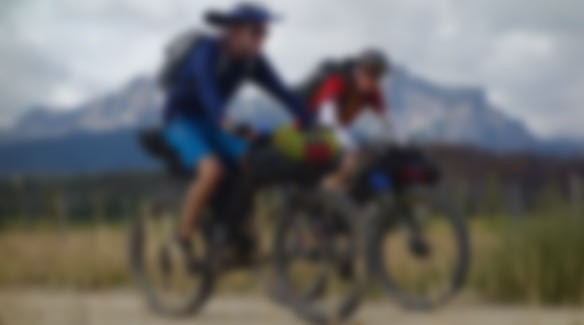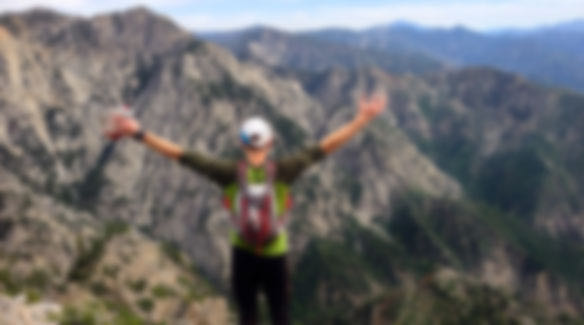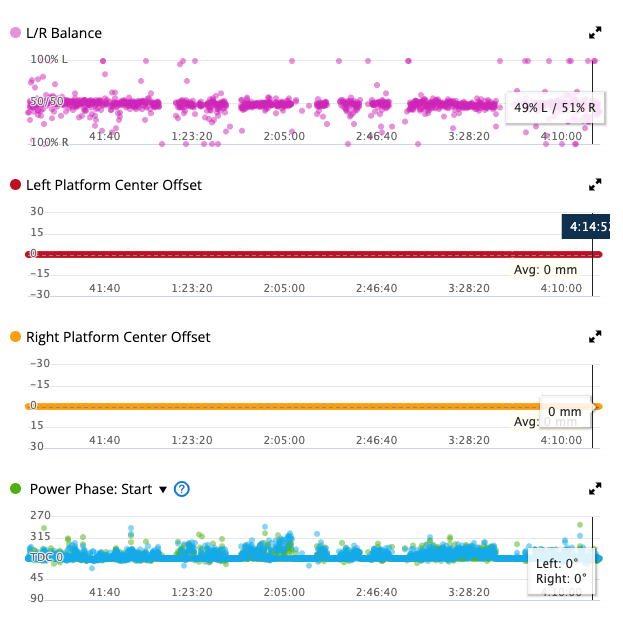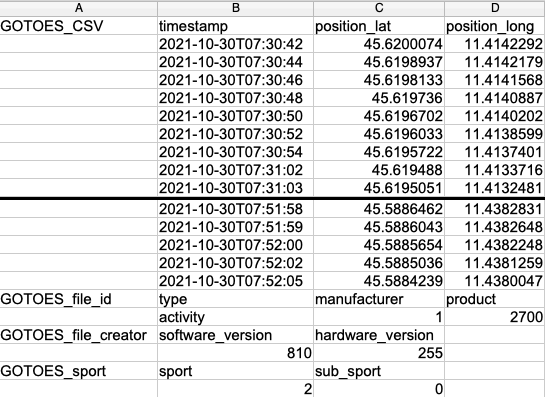At this time, I have seven free utilities to help you with your GPS activities.
GOTOES MERGE AND REPAIR helps you combine separated GPS tracks. This is useful in situations where you accidentally reset your GPS mid-activity, or if you have an activity that lasts longer than your batteries (and you need to use two different GPS units). This utility will allow you to upload all of the individual files, and it will combine them into one single activity. Currently there are existing tools and methods (like the Excel spreadsheet method) that allow you to combine files. The benefit of our program is that it is much easier, AND it combines the meta-data. The metadata in your TCX files, for example, is recorded by Garmin devices, and it contains the number of calories burned, the distance traveled, the maximum speed, the total time, the activity type, the type of device you used, and the Maximum Speed. Most of the other combine utilities do not properly aggregate that data, and they only let you combine two files at a time. I have recently merged this first tool with the other app that helps you merge heart rate data with GPS files. If you have a tracking device like an iPhone or a Garmin 200 that does not record heart rate data... and a heart rate monitor that produces TCX or FIT files, this tool can merge the two files so the heart rate data is included in your GPS track. Another great feature of this tool is that it can Repair Corrupted FIT files. It also has some logic to repair corrupted GPX and TCX files as well.
GOTOES ADD TIMESTAMPS helps you add timestamps to GPX files. Sometimes you need to create a course for uploading to your GPS. If you draw a course using Strava's route builder, you will get a GPX file, but it will not have time stamps. This is fine for GPS units where you simply need to move any kind of GPX file into the Garmin/NewFiles folder... (for example, Edge 500, Edge 510, Edge 800, Edge 810, Edge 1000, Edge Touring). However, if you have an ANT+ device, you are going to need to upload the GPX file using both Garmin Connect (the website), and Garmin Express (the application on your computer). Garmin Connect will only accept GPX files with time stamps - hence the need for this app. Once you upload a time-stamped GPX file to Garmin Connect, you can convert it to a course, and then use the "send to device" button to send it to your Forerunner 910XT, Forerunner 310XT, Forerunner 610, Forerunner 210, FR70, Fenix, Forerunner 920XT, etc. People also use this tool to re-create a missing portion of their ride to upload to Strava. Simply draw a track of the missing piece, then add time stamps with this tool so the missing piece fits in with your truncated Strava Track. Finally, merge the created piece with your real ride using the merger tool above.
GOTOES RACE REPAIR helps you fix a lost GPS track from a race. Did you train for an important race - maybe an ultramarathon - only to find that your GPS died on you part way through the race? It can feel devastating to lose your track representing all of that hard work. GOTOES race repair allows you to re-create the GPS track for the missing portion from a course file.
GOTOES EMAIL UPLOADER brings back the ability to upload tracks to Strava via email. Strava deprecated this feature in August 2015, so I decided to bring it back using the Strava API. The tool requires that you create an account with my website. Your account is password protected. Once you create the account, you email your rides to a special email address on my server - and the rides/runs get processed and uploaded to Strava via the API. A unique feature of this tool is that you can actually connect TWO Strava accounts to your one GOTOES Account. This means that you can email one track, and have it go to two Strava accounts. This is useful for tandem teams and/or people with restricted bandwidth or availability of battery to charge an iOS device (Garmin Units tend to use less battery while tracking than a phone).
GOTOES FIT TO CSV CONVERTER allows you to Convert FIT files to CSV files. This tool is currently in Beta. All it can do at this time is read your FIT file and export the "Record Data" as a CSV file. The "Record Data" is just the data with time-stamps. So, your cadence or power counts as record data.. but the GPS serial number is not record data. I do have future development planned for this tool.
GOTOES GARMIN TO STRAVA allows you to Synchronize Individual Garmin Activities with Strava. You probably already know that it is possible to connect your Garmin Account to your Strava account. That way, you can get wireless uploads from your GPS hassle free. The only problem with this method is that it syncs everything, and it also synchronizes the last 30 days of activity. So, if you do a short activity that you don't want on Strava - and you forget to delete it immediately, this unnamed activity will show up on Strava without you noticing. This tool puts the control back in your hands. Your device will still sync with Garmin Connect - but after the sync you can visit this site (or bookmark the mobile version of the site) - and then select just the activity that you want to transfer. This allows you to keep doing wireless transfers while still retaining control over which activities make it over to Strava. This tool also lets you name the activity before copying to Strava.
GOTOES SPREADSHEET UPLOADER allows you to Upload Old Activities to Strava. Did you keep track of your old activities in a Spreadsheet back in the days before Strava? Do you want to post those historical activities to Strava in just a minute? Using the free spreadsheet uploader, you can!